In this Excel tutorial, you will learn How to remove the percentage sign in Excel without changing the value.
You will see two flavors of converting numbers to percentage and vice-versa.
- Show and remove percentage sign from hard values
- Show and remove percentage sign from formula output values
Remove percentage sign from hard value in cells
In Excel hard value in a cell means there is no underlying formula in the cell.
Method -1 (remove % sign hard value)
In another cell multiply hard cell value with 100.
Range A1 to A3 contains hard values with percentage sign.
Range B1 to B3 contain formula. B1 cell formula =A1*100
Make sure the formula range B1 to B3 cell format is general or number.
To convert in general format select range then press CTRL+SHIFT+!
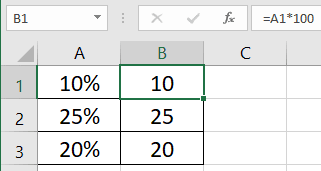
Method – 2 (remove % sign hard value)
In this method, there is no need to create an extra column or helper column.
The percentage sign will be removed without changing the value.
- Select range with percent sign then press CTRL+SHIFT+! to convert cell format to General.
- Write 100 in any blank cell then copy it.
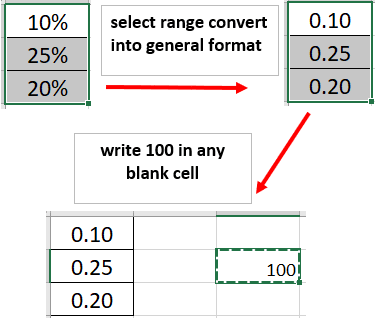
- Keeping copy mode active, select range again, press CTRL+ALT+V to bring Paste special pane
- Tick on multiply then click on OK.
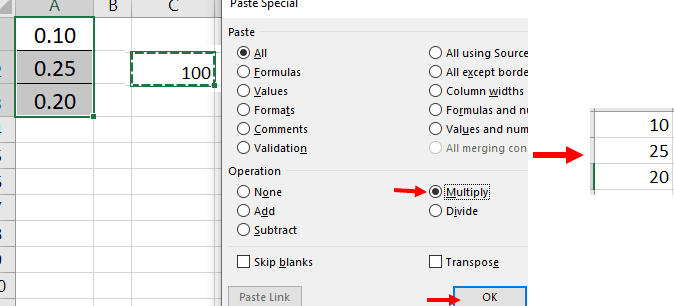
Show % sign in hard values in Excel
To show percentage sign in cells having hard values do the below steps.
- Write 100 in any blank cell then copy it

- Keeping copy mode active, select cells or range with hard values
- Press CTRL+ALT+V to bring Paste Special pane
- Double tick on the Divide option or Tick divide then click on the Ok button.
- Now values will be shown as fraction numbers, select these cells then press CTRL+SHIFT+% to convert into percentage format or to show % sign
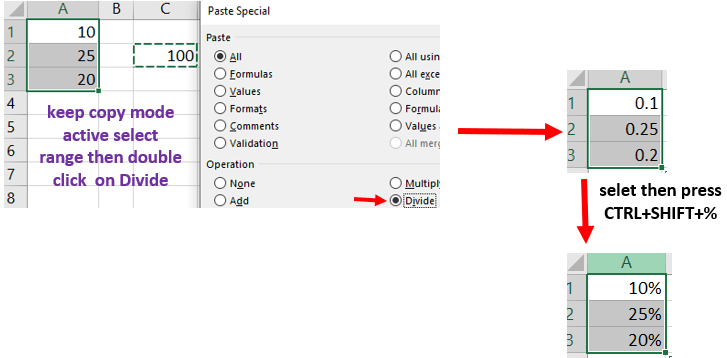
Remove and show percentage sign from formula output values in Excel
To remove percentage sign from formula output value keep in mind the below things
- Cell or range must be formatted as general or number. Use CTRL+SHIFT+! to convert selected cells into General format
- In formula multiply by 100
Cell E3 formula without % sign =(C3/B3)*100. Range E3 to E4 format is General.
To show percentage sign do the below things
- Format cells or range as percentage. Use CTRL+SHIFT+% to convert the selected range into percentage format.
- Do not multiply by 100
Cell D3 formula with % sign =C3/B3. Range D3 to D4 format is percentage.
Percentage of subjects marks Excel formula
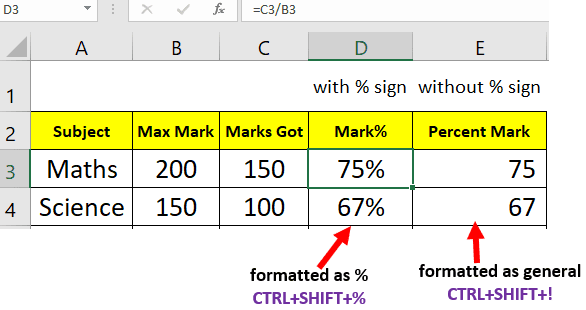
You may also like to read and learn the below topics
How to calculate percentage in Excel? ( Discount, GST, Margin, Change/growth, Markup)
How to automatically insert serial numbers after filter in Excel?
How to prevent duplicate entries in Excel? | Allow only unique values entries in Excel