VBA variable Part 1
Variable Definition
Declaring and using variables is one of the most important aspect of any programming language.
In Excel VBA or any programming language, variables temporarily store a piece of information or a value on RAM for further process and usage.
How to declare variables in Excel VBA
By two ways one can write VBA variables.
1st way – In this we declare a variable name and immediately assign some value like below
Sub displayMsgBox()
msgStr = "My name is Jack"
MsgBox msgStr
End Sub
In the above example msgStr is variable name , this variable has been assigned value of “My name is Jack”.
But one should not use above method as it is very shorthand and not considered good practice.
2nd way – In this method we first declare variable using Dim (Dimension) keyword with respective data type.
After declaring variable we assign value to it.
Sub displayMsgBox()
'variable declaration
Dim msgStr As String
'assigning value to variable
msgStr = "My name is Jack"
MsgBox msgStr
End Sub
In the above example msgStr is variable name whose data type is String. One must prefer 2nd method for declaring variables in VBA.
You can change a variable value at any time as per your requirement but const (constant) type variable is an exception to this.
Sub test2()
Dim var1 As String
var1 = "abc"
MsgBox var1
var1 = "xyz"
MsgBox var1
End Sub
Example:- Dim msgStr represent Dim msgStr as Variant
VBA is not case sensitive language hence variable names msgStr and MSGStr are treated same.
One should first declare variable before using it.
Rules for writing variable name in VBA
- Number of characters must be less 255
- Must not contain space
Example:- Msg Str not allowed
Instead write MsgStr Or Msg_Str - Must not begin with a number
Example:- 1stName not allowed
Instead write firstName or First_Name - Dot or period is not allowed
First.Name not allowed - Must not be reserved keywords
Example:- If, Else, Case, Sub, Function ETC. as a variable name not allowed.
Variable name writing conventions
These conventions are only for code readability and uniformity, they do not affect code execution if not implemented.
- Constant variable name should in Upper case
Const MYNAME - To differentiate between two or more words either write variable in
Camel case Example:- myName or MyNameOR
Separate words by an underscore
Example:-My_Name or my_name - Use descriptive variable name which have some meaning.This will increase code readability.Dim x As RangeDim y As String, var1 as stringThe above x , y, var1 variable names are very cryptic and not giving idea of what they represent at the very first place.Dim copyRng As Range
Dim msgStr As StringIn the above example copyRng name is more descriptive suggesting a range to be copied and msgStr indicates string for the message to display.
Declaring VBA variables in a single line and in multiple lines
In single line

In Multiple lines
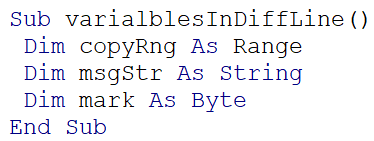
Note:- When type is not defined then data type is variant.
Dim x, y, z As String
In above declaration x and y are variant data type and z is string.
Dim x, y, z As String and Dim x As String, y As String, z As String both lines are different.
Dim x, y, z As String can be alternative written as
Dim x as Variant, y as Variant, z As String here x and y data type is explicitly (in written) declared.
Placement of variables declaration in Sub or Function
The question arises whether to declare all the variables at the very start or at its nearest first use.
There is no harm in declaring all the variables at the very start. But when you have Sub or Function having 100 or more lines and one have to use scroll to see below codes then declaring a variable at its nearest first use is good practice with respect to readability.
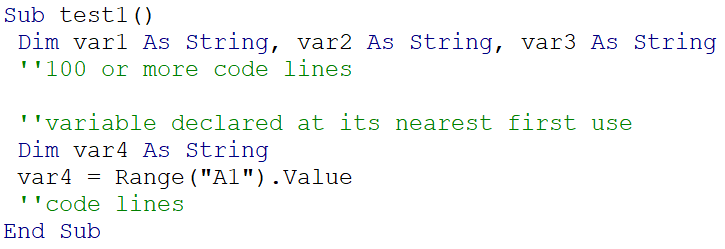
Excel VBA data types
Numeric Data Types
| Type | Memory usage | Value range |
|---|---|---|
| Byte | 1 byte | 0 to 255 |
| Integer | 2 bytes | -32,768 to 32,767 |
| Long | 4 bytes | -2,147,483,648 to 2,147,483,648 |
| Single | 4 bytes | -3.402823E+38 to -1.401298E-45 for negative values 1.401298E-45 to 3.402823E+38 for positive values. |
| Double | 8 bytes | -1.79769313486232e+308 to -4.94065645841247E-324 for negative values 4.94065645841247E-324 to 1.79769313486232e+308 for positive values. |
| Currency | 8 bytes | -922,337,203,685,477.5808 to 922,337,203,685,477.5807 |
| Decimal | 12 bytes | +/- 79,228,162,514,264,337,593,543,950,335 if no decimal is use +/- 7.9228162514264337593543950335 (28 decimal places) |
Non-numeric Data Types
| Type | Memory usage | Value range |
|---|---|---|
| String (fixed Length) | Length of string | 1 to 65,400 characters |
| String (Variable Length) | Length + 10 bytes | 0 to 2 billion characters |
| Boolean | 2 bytes | True or False |
| Date | 8 bytes | January 1, 100 to December 31, 9999 |
| Object | 4 bytes | Any embedded object |
| Variant(numeric) | 16 bytes | Any value as large as Double |
| Variant(text) | Length+22 bytes | Same as variable-length string |
Good practices in assigning VBA data types
- Always assign data type explicitly. Here explicit means write down data type do not leave on guessing or default
Dim copyRng not considered good instead write Dim copyRng As Range or Dim copyRng As Variable - Assign lowest data type whenever possible
Dim monthNum As Integer is not good.
As we know month number range is between 1 to 12, so integer with max value 32767 will only consume unnecessary more memory and will make programme
Less efficient. It will take 2 bytes of memory.Dim monthNum As Byte is optimal data type
Byte will consume only 1 byte of memory and will cover all the values of month number. - Variable name must be descriptive not cryptic
Dim x as Range is not good
Dim copyRng as Range is good
Note:- If a variable is not assigned to some value then it will take default value of its respective data type. For numeric data type like Byte, Integer, Double, Single, Long default value is zero and for string data type default value is null string (“”).
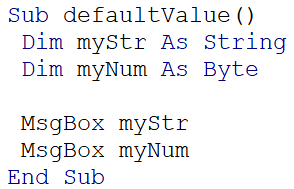
If you run above sub then you will get no string and 0 in message box because no value is assigned to these two variable hence they auto get there default value.
Variable data type in VBA
In variable data type VBA IDE internally performs some test on a value then determines its type. One can say its is just in time determination of data type.
Sub test2()
Dim var1 As Variant
var1 = "apple"
Range("A1").Value = var1
var1 = 1
Range("A2").Value = var1
End Sub
If you run test2 sub then no error is going to produce due to variant data type flexibility in adjusting data type as per value.
Sub test3()
Dim var1 As Byte
var1 = "apple"
Range("A1").Value = var1
var1 = 1
Range("A2").Value = var1
End Sub
But test3 sub will throw error Type Mismatch since var1 is Byte data type (1 to 255) and it has assigned string value.
So, from these two cases one may say Variant is good , a big No, since Variant data type will consume 16 to 22 bytes to memory, thus making programme less efficient for memory and makes a programme prone to wrong inputs. But there are cases where you have no choice for Variant data type. So must have strong reason for assigning variable data type.